Wearable Art: 3D Printing + Embroidery
When I first started working on my own 3D printing projects, I kept coming back to the idea of combining 3D printing with embroidery. I have always loved handwork as well as the combination of traditional handcrafts with modern technology. In that vein, I have begun developing my own jewelry pieces that incorporate embroidery, but it would also make for a great art lesson to teach beginning students about 3D printing and design.
This project can be designed quite simply in TinkerCad.
If your students have never used TinkerCad before, you will want to start by giving them a tour of the program and demonstrating how to combine shapes as well as how to use the hole feature to cut holes in their design. Cutting holes will be necessary to later embroider the printed design.
I also use this time to show students examples of embroidery in art. Here are some great examples to inspire them:
We also talk about wearable art and considerations when designing a piece of art that is made to be worn. Once students have been introduced to the project, I give them time to sketch out their ideas. If you have enough time, it would be a great idea to hold an idea critique at this time, so they can present their ideas to their classmates for feedback before jumping into the design process.
Once students have their ideas and sketches, you can let them loose in TinkerCad to begin their designs. Students will need to think about scale of their overall designs as well as the size and placement of the holes.
Once they are finished, the models can be printed, and then students can begin work on embroidering their designs. If you have never done handwork in your classroom, it may be helpful to give students a quick tutorial on embroidery. You may also want to provide students with some basic jewelry findings so they can finish off their designs and turn them into wearable jewelry.
You can take this project in so many directions! The finished pieces can be displayed in a student art show, modeled in a fashion show, or even sold at a school event as a fundraiser. This could also be combined with a marketing or entrepreneurship class, giving students the added challenge of pricing and marketing the designs.









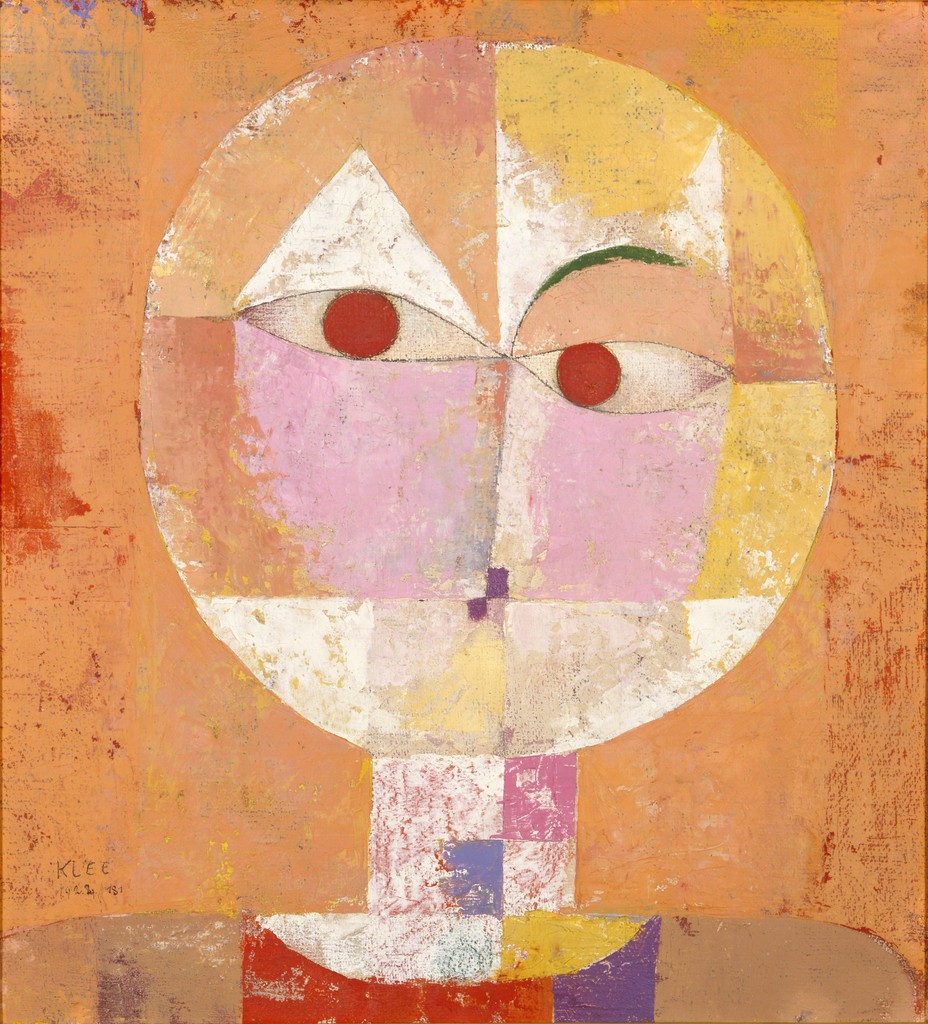














 Welcome! My name is Wendy, and I am teacher of Digital Arts and Art History. I am also an artist, seamstress, and Mom. I would love to share with you what is inspiring me, and what is happening in my classroom!
Welcome! My name is Wendy, and I am teacher of Digital Arts and Art History. I am also an artist, seamstress, and Mom. I would love to share with you what is inspiring me, and what is happening in my classroom!









